This page explains how to log on more than the usually allowed 2 clients per computer. With all these methods, remember to run the programs as administrator before doing anything else!
There’s 3 different methods:
1) LottaCam
This is a program developed by Robbie of Gaheris with the only purpose of making it possible to run multiple DAoC clients on one computer. You can download and read about LottaCam on his website.
2) Windows XP/Vista – Hotkeynet
The thing about HKN is that it’s a very powerfull multiboxing software, and I use this to control and log on a lot of characters; on one computer or many. The developer of HKN added functionality to log on more than two accounts on one computer, by using a built in command.
I recommend reading the instructions how to use HKN before going on with this guide. The instruction guide is very well written and should be understandable with little effort.
Once you’ve learned how to use HKN, you need to make the following hotkey in a text file, or your current script:
<Hotkey F1>
<SendPC Local>
<KillMutex BaseNamedObjectsDAoCi1>
<KillMutex BaseNamedObjectsDAoCi2>
This scripts removes the two mutants that Dark Age of Camelot creates, which makes it possible to log on multiple accounts. If you have only logged on one account, you do not need to use the 2nd KillMutex (DAoCi2).
1. Download the latest build of Hotkeynet
2. Put the above text in your script or a new text file (Use notepad, paste the text and save it)
3. Open up Hotkeynet and press the ‘Load script’-button
4. Locate your script with the above hotkey in it
5. Press F1 (or the hotkey you have assigned to the KillMutex)
6. Hotkeynet should now confirm the deleted mutants. If an error occured, you might want to look into using LottaCam or Process Explorer
7. Log on more DAoC-accounts and press F1 again to redelete the mutants, if you wish to log on more accounts.
3) All Windows versions – Process Explorer
This is probably the method that takes the most work, but also the one method that will never fail; unless you’re doing it wrong. 🙂
Follow the simple steps below and you’ll be able to log on as many accounts your computer can handle
1. Download Process Explorer from Microsoft 2. Unpack and open it 3. When you open up Process Explorer the first time, it should look like picture 1 below, with only 1 frame.
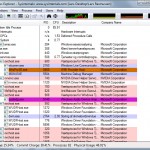
4. Next thing you want to do is to get a more detailed view of your running processes. To do this press Ctrl + L to open up the ‘Lower Pane’. When the Lower Pane is showed, you should now have something like this:
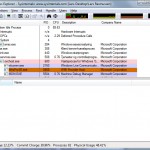
5. If you havent already, now is the time to log on a Dark Age of Camelot account or two. When both accounts are on and logged in, you need to locate ‘game.dll’ (color is orange/brown) in the top list and LEFT CLICK it. Once you’ve left clicked it, press the header ‘Type’ in the Lower Pane and scroll down until you see ‘Mutant’. Now you should have something like this:
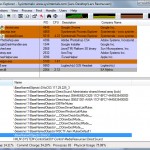
6. As you can see on the above screenshot, I’ve selected a mutant with the text ‘BaseNamedObjectsDAoCi1’. Now you need to find and select the same one then RIGHT CLICK it and press ‘Close handle’
7. If you have already logged on a second DAoC client, locate the second ‘game.dll’ in the Top Pane and follow the same procedure as before. This time you need to look for the mutant named ‘BaseNamedObjectsDAoCi2’ instead, and close it.
7b. If you locate and remove the mutant that looks a lot like the above (something like ‘BaseNamedObjectsDAoC63.117.29.225_2’), but has a number in it (IP address) and closes it, you will be able to log on different realm on the same computer. However, remember that if you use this to gather information on the other realm used to ‘harm’ it in any way, it’s considered x-realming which is a ban-able offence.
8. You’re now able to log on another 2 accounts. Once this is done, you have to repeat the procedure above to log on additional accounts
These are the three different methods that I’ve used myself when logging on more than two DAoC accounts, and I hope the guide helped you out. If you have any problems or would just like to add something, feel free to drop me a comment here 🙂
6 replies on “Load more than two DAoC accs.”
[…] Dark Age of Camelot pages Load more than two DAoC accs. __________________ Dyvet Midgard Adoweniih the Isen Herra Shadowblade Ywain Movies etc. Characters: Stealthers Others Teams […]
I’m trying to use Process Explorer with Windows 7. I’m on step 5. I left-click on game.dll and Type in the Lower Pane and nothing is displayed (no “BaseNamedObjectsDAoCi2,” etc.) … Does this not work with Windows 7? Does someone have a work-around?
Hey Rasih
Did you remember to run Process Explorer as administrator?
It should work, unless Mythic changed anything in the past year or so, where I havent played.
/ Adoweniih
I’m trying to run HKN for DAOC on a Shard. Currently running on Windows 7 and I read somewhere that Killmutex doesnt work with Windows 7? Is this correct and is there anyway around that?
You can always use Process Explorer 🙂
My question is,
I play on a private server, DAOC Genesis/Origins. through the Dawn of Light Portal.exe.
Your process explorer works wonderfully! for logging in multiple accounts on the SAME realm, however when I follow your steps and delete my mutant type file with the DAOC ip address in it. I am still unable to log in the other realms at the same time.
Any thoughts?